Works with Google Drive
You can upload files from your PC or Google Drive.
Instruction Manual
We have a simple tutorial guide which explains the features of the software extension and what each button inside the extension does. Read our tutorial and welcome guide on how to use the extension to the fullest.
Sponsored Link:
Any operating system works
This addons works on all computers - the operating system you use doesn't matter.
Use this software extension to highlight important parts of a website.
Over 10+ colors to choose from for highlighter color.
Want to emphasize important parts on a website via highlighting before you save the screenshot to your computer?
You can do so now for free using our highlighter software.
Simply click on the highlight extension icon to begin highlighting.
Once you have finished highlighting the important parts, save the output as a PDF file/image and you can send it to your classmates/work colleagues.
Features:
- Highlights text on web pages & easily sharing to your friends
How do you highlight text on webpages?
The good news is that there are lots of ways to highlight text. The bad news is that there are lots of ways to highlight text.
Here’s a quick rundown.
Highlighting Text Using Your Mouse Cursor
If you’re using a mouse, highlighting text on a webpage works exactly like highlighting text in any other program. Just move your cursor over the word or phrase you want to highlight and click once with your left mouse button. You can also drag the cursor across multiple words or phrases to select them all at once.
Highlighting Text Using Keyboard Shortcuts
If you prefer using keyboard shortcuts, there are several ways to highlight text on webpages:
Ctrl+A — Select All (this works in most browsers)Ctrl+C — CopyCtrl+X — CutCtrl+V — PasteCtrl+Shift+C — Copy SelectionCtrl+Shift+X — Cut SelectionCtrl+Shift+V — Paste SelectionThese keyboard shortcuts work in most browsers, but they may not work in all browsers on all operating systems. If they don’t work for some reason, try using Ctrl+F instead of Ctrl+A (
The benefits of using highlighter when studying
Use it to help you remember what you read.
Highlighting helps you remember what you read. It's a study tool that helps you focus on the important parts of a text, rather than trying to memorize everything.
Highlighting is a great way to take notes — but it's also more than that. Highlighting can help make texts easier to read, by making them more visually appealing and easier on your eyes. It also helps make your notes more organized and easier to understand.
Highlight key words and phrases using different colors. This will help you remember major points in the text as well as any important information that relates to those points (the fact that they were highlighted).
Highlight key ideas in each paragraph or section of a chapter (or article) by circling them with an orange highlighter so that they pop out in contrast with the rest of the page! Once this is done, review the entire chapter (article) once more before moving on!
You can also consider using ChatGPT to make mind maps/create summaries of books/articles you read instead of using the highlighter to illustrate key points.
ChatGPT allows you to make summaries of the most important points of articles and can be a useful alternative for highlighters.
Tutorial:
- Install the Extension
-
After installing the extension, click on the icon
 on the toolbar.
on the toolbar.
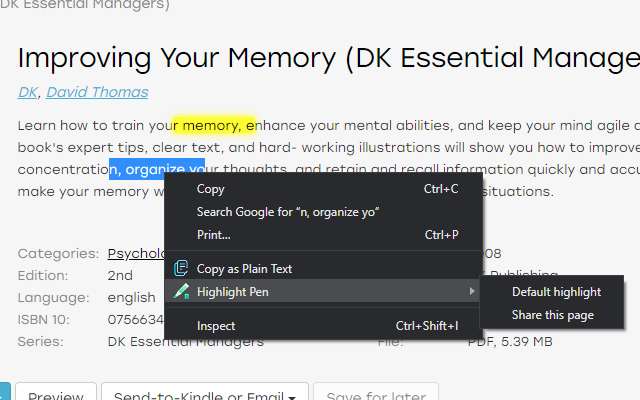
Sponsored Link: